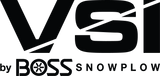Click here for 2021 Legacy Sprayer Manual
Welcome to your new VSI sprayer!
To get started with this unit, you must first turn on the control box. The switch for this is the upper switch of the two located on the control box. Once on, the switch should light up blue.
The next step is to open your VSI Spray Control App. If you haven’t downloaded the app you can locate it on either the App Store on Apple or the Google Play store on Android by searching the name “VSI Spray Control”. Once you’ve opened the app, proceed to the “Details” tab at the bottom and click the “Connect” button on the top of the screen. This will bring up all available sprayers to connect to. Any sprayer with the switch turned on within range will show up on this list. Once a phone or tablet connects to a unit, no others will be able to connect to it. Your sprayer will be named after the serial number of the unit to start off which can be found on the control box on the side facing the tank. The name of your sprayer can be changed later.
Once you select the sprayer you want to connect to, you will have full control of your unit via your smartphone or tablet!
On the “Spray” tab you will find the majority of your controllable features. These include the following:
“Light Bar” which controls the lights mounted on your sprayer
“Strobes” which controls the strobes mounted on your sprayer
“Operation Mode, Auto/Manual” which changes your unit between GPS rate control and manual rate control
“Application Rate” (While in Auto mode) will allow you to adjust your GPA (Gallons per acre) up or down to desired amount
“Proportional Valve” (While in Manual mode) will allow you to open or close your proportional valve to allow more or less liquid to be applied
“Hose Tracking” for when you are using the hose reel so it is tracked accordingly
“Ice Buster” for when you need to momentarily bump up your application rate while in auto mode
“Boom Lock” for when you don’t want to accidentally turn on your boom sections
“Boom Section Control” buttons which turns your boom sections on or off
On the “ACC” tab you will mainly find your engine controls.
“Choke” controls the choke on your engine with the options of no choke, half choke, and full choke
“Throttle” controls the throttle on the unit with five different levels; idle, 25%, 50%, 75%, and 100%
“Starter” will start your engine and must be held down until engine starts. It may not start if the button is quickly tapped
“Killswitch” will turn your engine off and also must be held down until engine is no longer running
“Hose Reel Rewind” is located at the bottom of the page and will rewind your hose reel when held down. Make sure to tuck your gun into the holder when you are done spraying!
Over on the “Details” page you will find your job tracking features.
When you arrive on site at a job you plan on spraying at, you will need to “punch in” to record your liquid usage. To the right of “Track 1” you will press the “Start” button to begin your job. On the following page you can input the name of the job you are at and press next. Now, everything you spray at this job will be tracked accordingly. Once spraying is complete, go back to the details page and press stop. It will give you the option to leave any notes and then you can finish. Repeat this process the entire time you are out plowing and at the end of the event press the “Submit Report” button. This will create an email with a spreadsheet of your tracking information that can then be sent to whoever needs the information in your organization.